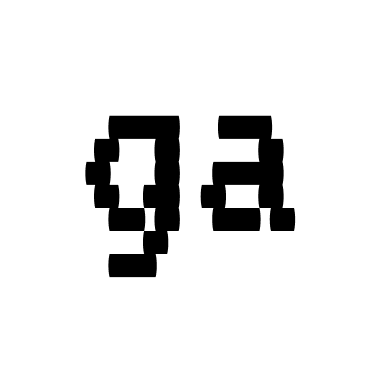git-acm configuration guide
This guide explains how to configure and set up git-acm powered by OpenRouter.
Prerequisites
Section titled “Prerequisites”Before configuring git-acm, ensure you have:
- Git initialized in your project directory
- An OpenRouter API key
- A
.envfile in your project root (recommended) or environment variables set
Model provider
Section titled “Model provider”git-acm uses OpenRouter as the model provider and supports many models under one API.
Setting up API key
Section titled “Setting up API key”-
Get your API key
- Visit OpenRouter and create a key.
-
Configure environment variables
Add the following to your project’s
.envfile or export them in your terminal:.env OPENROUTER_API_KEY="your_openrouter_api_key"
Select a model
Section titled “Select a model”After setting up the API key, fetch models and select one:
# fetch and cache models oncegit-acm get-models
# list cached modelsgit-acm list
# copy model id from the list or from the OpenRouter models pagegit-acm use <model_id>Auto-commit Configuration
Section titled “Auto-commit Configuration”git-acm includes an auto-commit feature that can be enabled or disabled:
# Enable auto-commitgit-acm autocommit enable
# Disable auto-commitgit-acm autocommit disableWhen enabled, git-acm will automatically commit changes with the generated message.
Usage after configuration
Section titled “Usage after configuration”Once configured, simply run:
git-acmThis will generate a commit message using your selected API provider.
Troubleshooting
Section titled “Troubleshooting”If you encounter issues:
- Verify your API keys are correctly set in the
.envfile - Ensure Git is initialized in your project directory
- Check that you’ve selected a model using
git-acm use - Verify your internet connection
Support
Section titled “Support”For bug reports or issues, contact me:
- twitter: @shivamhwp
Config storage
Section titled “Config storage”git-acm stores preferences and cached models in your OS config directory:
- macOS:
~/Library/Application Support/git-acm - Linux:
$XDG_CONFIG_HOME/git-acm - Windows:
%APPDATA%/git-acm
Files created there:
git-acm-prefs.json— selected model id and autocommit preferencemodels.json— cached list of models from OpenRouter